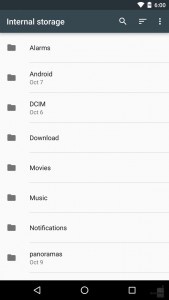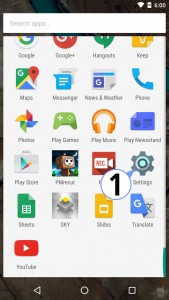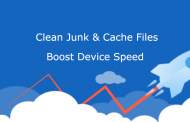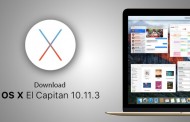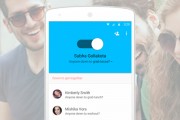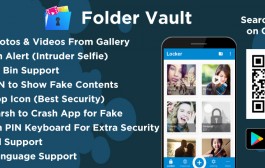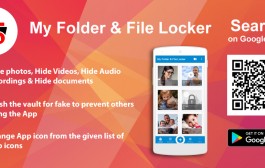Android OS has imprinted its name since its early days. But it was disinclined to launch Android with a built-in file manager. You might have observed that Google does not ship Android with a built-in File Manager application to copy or move your files.Users were only have to depend on third party file explorer applications to get a file manager running on Android phone.
However, now Google has introduced Android 6.0 Marshmallow with built-in file manager, but it is said that it might be evident. The interesting fact is that the built-in file manager in Android 6.0 Marshmallow is hidden and not directly available to the user.
The following steps are the way to access the built-in file manager in Android 6.0 Marshmallow:
Step 1: To access the file manager, launch the ‘Settings’ app from App Drawer.
Step 2: Open ‘Settings’ and navigate to ‘Storage & USB’ option.
Step 3: You will be getting into Storage manager which lists ‘Internal Storage’. In the ‘Internal storage’, keep scrolling down to get ‘Explore’ option. Click the ‘Explore’ option and now you will see all your files and folders listed here.
Features included in File manager:
• Copy files from one location to another
• Open files
• Delete files
• Select multiple files
• Share files to applications like Google drive, Dropbox etc
• Sort files by name, date and size
• Search files
• Create a new folder
• Switch between thumbnail or grid view
But however, if you need advanced features, you need to install third party tools and get access to root folders.